The chkdsk or "Check Disk" utility is used in Windows to scan through your entire hard drive and find problems… it's a lot like doing inventory… it's boring, but it has to be done sometimes. I recommend that you run through a check disk every month or two.
Using CheckDisk the GUI Way
Open up Computer and then right-click on the drive you want to check, and choose Properties.
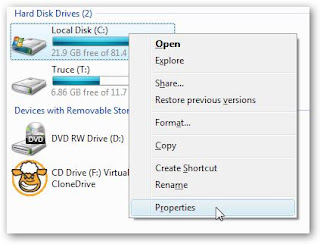
Then select the Tools tab, and click the "Check Now" button.
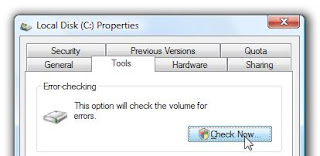
A little dialog will pop up to allow you to choose the options you want for the disk check. You should check both options if you want to really check the disk properly, but if you just want to do a quick check you could select only the first one.
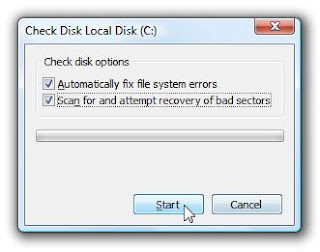
The only problem with that is that Windows can't check a drive that's being used, such as the system drive, but Windows will let you schedule a disk check for the next reboot.
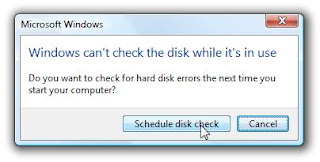
You should keep in mind that running through a full check disk takes quite a while, sometimes hours depending on how big the drive is and how many files you have.
Pat Zappavigna is the owner of Instant Office Assistant, an administrative support services company. You can contact Pat at pazappa@verizon.net or through the website. Instant Office Assistant



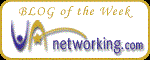
No comments:
Post a Comment